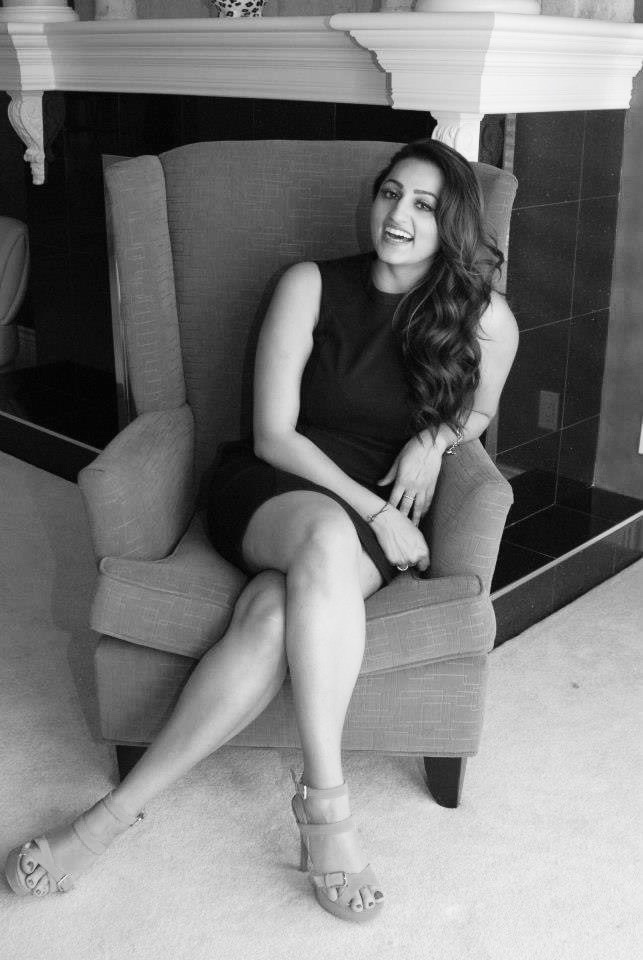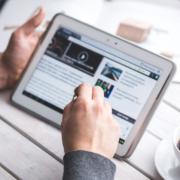The Reportex (R)evolution
By Megan Ejack, Director of Marketing & Communications
Welcome to 2021
A new landscape of legal tech is before us, bridging virtual services and hybrid options with simple, accessible solutions for your litigation practice at discovery, trial and appeal.
We invite you to join the Reportex tech revolution — tech that truly connects.
Evolution Revolution
Much can be said about the industrial revolutions, about their unique impacts on society and their progressive (though sometimes problematic) natures as they pertain to the human condition. But one truth remains — through simple shifts in means and perspective, often profound in their relative simplicity, these movements altered the very fabric and future of civilization.
Since the dawn of time our world has gone through an endless series of evolutions, and as we look at what has come out of this incredible past year, it is clear we are smack in the middle of another. Was it the most transformative year of all time? Who’s to compare? We are evolving at a different pace and in radically different ways than, say, the hunter-gatherers and farmers of yore or the textile workers and the machinists in the first waves of the mid 1700s.
What is true is that evolution breeds progress and that innovation will always be at the forefront of the human experience. The incredible shift in innovation that we are currently facing is the collective acknowledgement of our deep need to connect.
As we evolve, we challenge ourselves to take great leaps forward in thought, perspective and action. Evolution is an opportunity to rethink the way we do things and to evaluate the potential for new and better circumstances for our world. We find ourselves in such a place now, not necessarily with machinery or technology per se, but with how we approach the tools and systems we already have in place.
Evolve Your Practice with Reportex This Year
The First Industrial Revolution brought with it the machinery and tools that allowed a new kind of productivity to emerge. The Second Industrial Revolution developed the means to share that productivity across oceans, to discover and create commerce with new lands and people, to bridge a gap across the world. As information technology began to emerge in the late 1900s, a new landscape began to develop. That third revolution is characterized by an almost mystical digitization and automation inherent to electronic technology.
Progress. Productivity. The birth of the hustle.
The Fourth Industrial Revolution (a.k.a. Industry 4.0) has had us leveraging that technology in new and innovative ways, creating platform-sharing systems and artificial intelligence to aid in the development, production and distribution of products and commodities, goods and services, with a near unlimited potential for continued growth.
Each of the four phases of industrial revolution has marked a major social and economic turning point for civilization, leading to the one we find ourselves in now — or rather where we found ourselves until now.
Reconnect
In 2020 we were faced with an entirely new challenge, seemingly overnight: how to continue to engage in commerce and productivity when the machine had been forced to slow down — and in some cases stop completely. For many it has not been possible to continue, but for some of us there has been an enlightened pivot (word of the year, apparently) that has taken place. As we all faced the challenges of this global event, the only relevant strategy was to regroup, reimagine and move into a different type of growth mindset: connection. Moreover connection through technology.
For Reportex this has meant stepping up our game in all of our e-services. Virtual litigation has become necessary to the justice system, and although we have always been developing leading-edge systems and technology, it has now become the key to our sustained success. Courts are adopting all sorts of new, innovative solutions, and we are at the forefront.
Join the (R)evolution
The new (R)evolution is all about connection. Over the coming months we will be highlighting all of our e-services and offering specialized guidance to help you evolve your practice. Our innovative solutions and hands-on technical team will fuel your work and connect you to the possibility inherent to this changing landscape.
Join us as we help to revolutionize the way you work. #techthatconnects