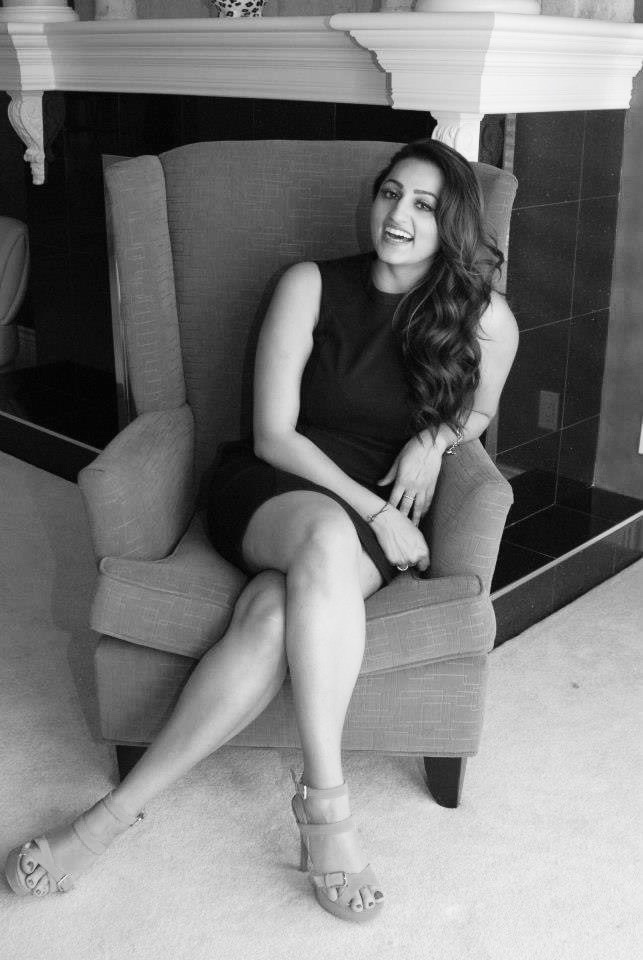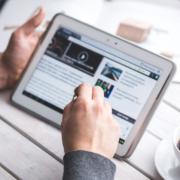Zoom’s Latest Release: New Features & Enhancements
Zoom recently announced its latest release aimed at improving meeting, chat and phone features.
To access the below features you will need to download the latest version of Zoom Client for Meetings. More information on the items below can be found in Zoom’s release notes.
New Updates to Zoom Client
New and Enhanced Features
General Features
- Sync subfolders in cloud contacts: When syncing contacts from Office 365, subfolders will now be synced in addition to the main contacts folder.
Meeting/Webinar Features
- Support for live-streaming to YouTube on mobile: Hosts using Android or iOS can live-stream their meetings and webinars through the YouTube mobile app.
- Virtual background support for additional CPUs: For Windows users, virtual backgrounds are now supported for i3 5th generation and above, i5/i7/i9 3rd generation and above, all including Y-series. These CPUs will support virtual backgrounds at 15fps and 360p.
- Scheduling with custom Join Before Host time limit: Users can select a Join Before Host option when scheduling meetings to allow participants to join 5, 10 or 15 minutes before the scheduled start time.
Meeting Features
- End-to-end (E2E) encryption: E2E encryption for meetings is now available in technical preview. Account owners and administrators can enable E2E encryption for meetings, providing additional protection when needed. Enabling E2E encryption for meetings requires all meeting participants to join from the Zoom desktop client, mobile app or Zoom Rooms. Users will not be able to join by telephone, SIP/H.323 devices, on-premise configurations or Lync/Skype clients as these end points cannot be encrypted end to end. Zoom web client and third party clients leveraging the Zoom SDK are also not supported at launch. Enabling this setting also disables the following features: Join Before Host, cloud recording, streaming, live transcription, breakout rooms, polling and meeting reactions. This setting is enabled in the Zoom web portal at the account, group and user level and can be locked at the account or group level.
- Additional share options with Proximity Share for Zoom Rooms: For Windows, macOS and Linux users, Proximity Share now supports sharing specific apps, sharing computer audio and optimizing for full-screen video.
- Change ringtone for meeting invites and phone calls.
- Improved experience for saving annotations on mobile (Android and iOS users).
- Improved pre-assigned breakout room behaviour.
Chat Features
- Search in Channel option added to the Channel Info panel for mobile (Android and iOS users).
- Search starred messages (Windows, macOS and Linux users).
Phone Features
- Bootstrap mode for nomadic emergency services: If bootstrap mode is enabled by an account owner or administrator, phone users can report their current locations as company locations and/or report underlying network data for existing company locations. User-reported location and network data must be approved by administrators before it becomes actively part of defined company locations. These operations will send email notifications to administrators (at most one email per day).
- Call notifications for busy call queue members: If enabled, call queue members can receive call queue calls when they are busy on a call.
- Opt out of specific call queues: Users who are members of multiple call queues can opt out of specific call queues to disable call notifications from those call queues.